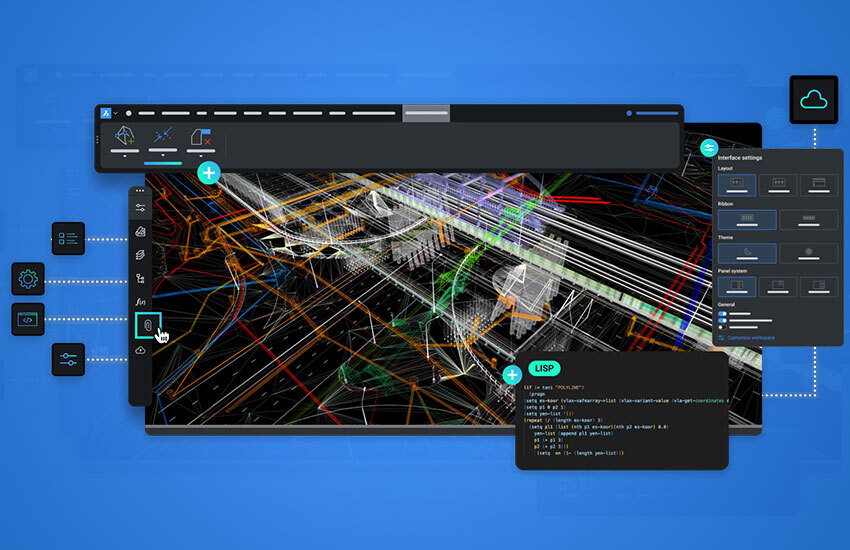
In today's fast-paced world of design and engineering, efficiency is everything. Every minute saved in your workflow adds up to increased productivity, allowing you to accomplish more in less time and stay ahead of deadlines. With BricsCAD, you have the power to customize your CAD environment to match your unique workflow and preferences, unlocking new levels of productivity and efficiency.
BricsCAD is the most feature-rich 2D/3D CAD software platform. Learn more about BricsCAD through our blog, “BricsCAD: the Cost-effective 2D CAD Software for Drafting, Drawing, and Documentation”!
BricsCAD is a powerful CAD software program that offers a wide range of features for drafting, 3D modeling, and more. But did you know that you can customize BricsCAD to fit your specific workflow and needs? By taking advantage of BricsCAD's customization options, you can increase your productivity by up to 20%.
In this guide, we will explore how BricsCAD customization can help you increase productivity by up to 20% and revolutionize the way you work.
The first step to increasing productivity with BricsCAD customization is to streamline your workspace. BricsCAD allows you to create custom menus and toolbars that contain the commands you use most frequently. This can save you a significant amount of time by eliminating the need to navigate through menus or type in commands. To create a custom menu or toolbar, simply right-click on an existing menu or toolbar and select "Customize." From there, you can drag and drop commands onto your new menu or toolbar.
Customize the user interface to remove clutter and organize tools and commands in a way that makes sense for your workflow. Create custom tool palettes, arrange toolbars, and define keyboard shortcuts for your most frequently used commands to reduce the time spent searching for tools and streamline your workflow.
With BricsCAD's powerful customization capabilities, you can automate repetitive tasks and eliminate time-consuming manual processes. BricsCAD also allows you to create aliases and macros. Aliases are shortcuts for longer commands, while macros are a series of commands that can be automated. For example, you could create an alias for the "LINE" command, or you could create a macro that automatically inserts a title block into your drawings. Want to learn in detail about the macros? Then, consider looking at our informative blog on “The Role of Macros in CAD Customization: A Comprehensive Overview”!
For more advanced users, BricsCAD offers support for LISP routines. LISP is a programming language that can be used to automate tasks in BricsCAD. With LISP, you can create custom commands, functions, and even entire applications.
Create custom commands using LISP, .NET, or BRX (BricsCAD Runtime eXtension) to automate common tasks such as dimensioning, drawing cleanup, and file management. Through the automation of repetitive tasks, you unlock time that would otherwise be consumed, enabling a sharper focus on the key elements of your design initiatives.
Customize drawing settings in BricsCAD to match your project requirements and streamline your workflow. Adjust settings related to units, dimensions, layers, and linetypes to create a personalized drawing environment that meets your needs. Save custom drawing templates for different types of projects to ensure consistency and efficiency across your designs.
Personalize mouse and keyboard preferences in BricsCAD to optimize your workflow and improve efficiency. Define custom mouse gestures for commonly used commands, assign keyboard shortcuts to your favorite tools, and customize the behavior of the middle mouse button to match your workflow. With personalized mouse and keyboard preferences, you can navigate BricsCAD with ease and efficiency.
Explore the wide range of third-party plugins and applications available for BricsCAD to extend its functionality and enhance your productivity. From parametric modeling tools to rendering plugins, there is something for every aspect of your design workflow. Take advantage of these plugins to streamline your workflow, automate tasks, and unlock new capabilities in BricsCAD.
Harness the power of dynamic blocks and constraints in BricsCAD to create intelligent, parametric designs that adapt to changes on the fly. Use dynamic blocks to create reusable components with customizable parameters, and apply geometric and dimensional constraints to control the behavior of your designs. With dynamic blocks and constraints, you can explore new design possibilities and iterate quickly to find the perfect solution.
Once you have customized BricsCAD to match your workflow and preferences, don't forget to save your customizations and share them with others. Save your custom workspace, drawing templates, and settings as a profile, making it easy to quickly restore your customized environment whenever you start a new session of BricsCAD. You can also share your customizations with colleagues or the wider BricsCAD community, helping others increase their productivity as well.
Even a few small customizations can make a big difference in your productivity. Here are a few tips for getting started with BricsCAD customization:-
Start with the basics. Don't try to overwhelm yourself by customizing everything at once. Start by creating a few custom menus and toolbars that contain the commands you use most frequently.
Look for online resources. There are many great resources available online to help you customize BricsCAD. Take advantage of these resources to learn more about the different customization options available.
Don't be afraid to experiment. The best way to learn how to customize BricsCAD is to experiment. Try out different customization options and see what works best for you.
By taking advantage of BricsCAD's customization options, you can increase your productivity and efficiency. With a little time and effort, you can create a BricsCAD environment that is perfectly tailored to your needs.
When customizing BricsCAD, it is important to strike a balance between customization and usability. Obviously, you would not want to customize your software so much that it becomes difficult to use.
It's also important to back up your customizations regularly. This will ensure that you don't lose your work if something goes wrong.
In a competitive business environment, maximizing productivity is crucial for success. BricsCAD customization offers endless opportunities to increase productivity and efficiency in your design workflow.
By streamlining your workspace, automating repetitive tasks, customizing drawing settings, personalizing mouse and keyboard preferences, leveraging third-party plugins, implementing dynamic blocks and constraints, and saving and sharing your customizations, you can increase productivity by up to 20% and revolutionize the way you work with BricsCAD. So what are you waiting for? Start customizing BricsCAD today and unlock your full productivity potential!
Not only can customization increase individual productivity, but it also promotes improved team collaboration. Standardizing BricsCAD modifications, such as drawing templates, tool palettes, layer settings, and shortcut profiles, assures consistency, cuts down on the amount of time new users must spend onboarding, and avoids errors caused by inconsistent setups in multi-user scenarios or across big engineering teams.
Additionally, you can share custom profiles and libraries with your team by using internal servers or cloud-based synchronization solutions. Everyone operates from the same standardized setup in this manner, which enhances accuracy, streamlines project operations, and reduces compatibility problems.
Integrating BricsCAD with other tools in your workflow, such PDM/PLM systems, cost estimation software, or even ERP platforms, is another sometimes disregarded customisation possibility. You can build a smooth environment that streamlines data flow, eliminates pointless work, and improves design validation with BricsCAD's API features and plugin support.
BricsCAD customisation is your key to more simplified, effective, and error-free design execution, whether you're working alone or with a team.
Do you need professional assistance modifying BricsCAD for your company? Speak with Modelcam Technologies Pvt. Ltd., your reliable CAD customisation partner. We assist you in utilizing BricsCAD to its fullest—effectively, economically, and with comprehensive technical assistance.
Instead of working against you, let your CAD environment assist you!
Let’s connect: www.modelcamtechnologies.com
Email: sales@modelcamtechnologies.com
Mobile no : +91 8237016167
©Copyright 2025. All rights reserved by Modelcam Technologies Private Limited PUNE.